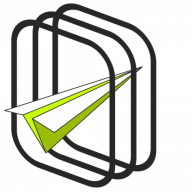Settings#
Go to PDF Coupons → Settings to customize the plugin.
Main Settings#
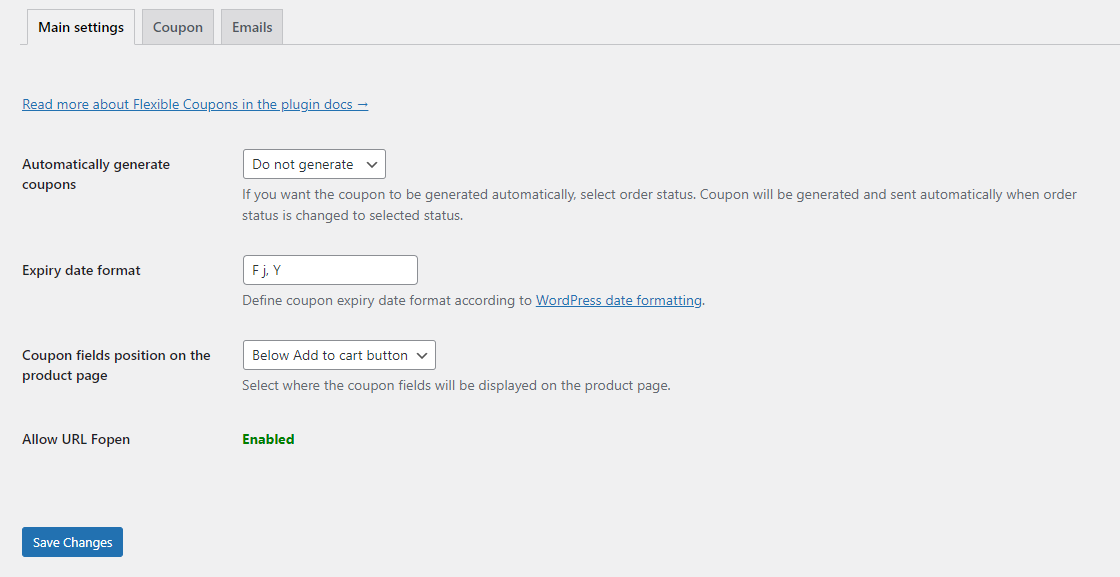
- Automatically generate coupons - set an order status that must be reached to generate and send an email with a PDF coupon to a customer or a coupon recipient (PRO). You can also choose to generate the coupons manually by setting the Do not generate option.
- PRO Expiry date format - set the date format on your coupons by using
d/m/Y. By default, the date format will be taken from WordPress's main settings. - PRO Coupon fields position on the product page - select where the coupon fields will be displayed on the product page (above or below the Add to Cart button). Below Add to cart button is the default option.
- Allow URL Fopen - in order for the plugin to work properly and the generated links enable downloading PDF files, the allow_url_fopen function must be enabled on your server. This feature is enabled by default on most shared servers. Scroll down to the PHP Settings section. You will see the current state of allow_url_fopen on your site. You should see a green Enable message.
If allow_url_fopen is Disabled, you can do one of the following:- htaccess
Open the .htaccess file in the root of your website and add a line to it:
php_value allow_url_fopen On - php.ini
Create a php.ini file in the root of your website and put the line in it:
allow_url_fopen = 1 - Server administration
Some shared hosting servers do not allow you to manually change the parameter by editing the files. In this case, log in to your server admin panel and look for the option to enable allow_url_fopen. In other cases, contact your service provider and ask for an activation of this parameter.
- htaccess
Coupon#
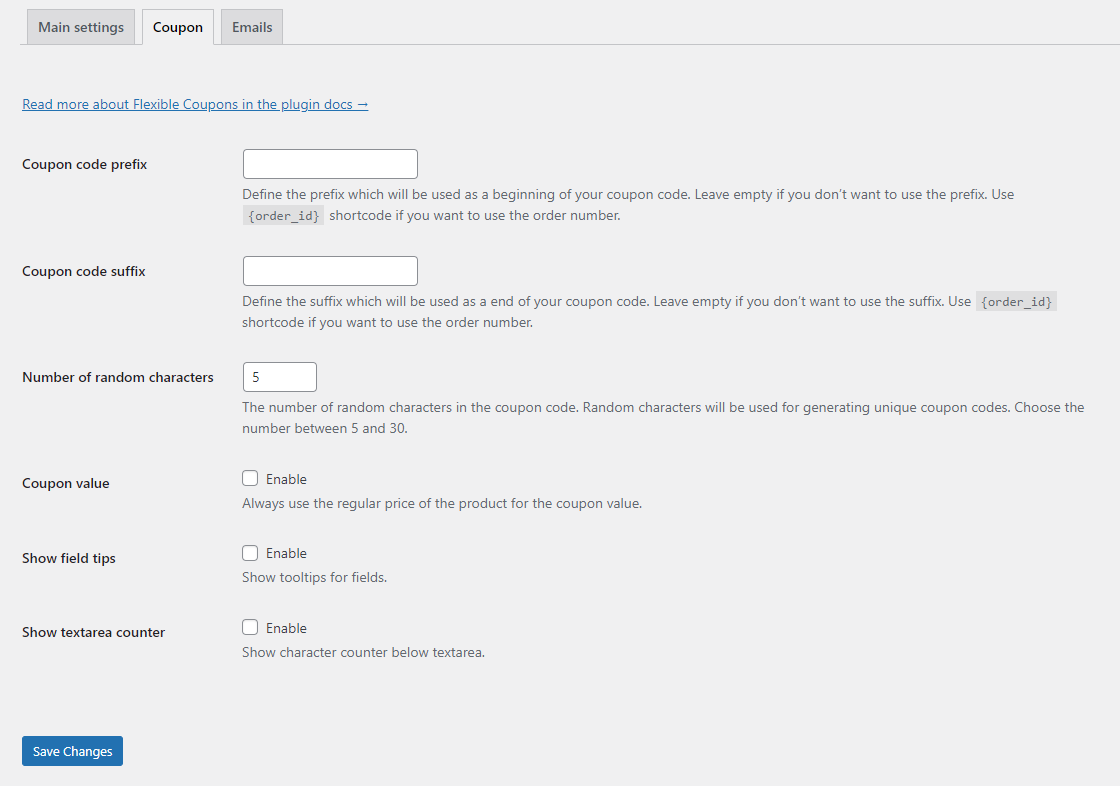
Define your own settings for a coupon code. There are also similar settings on the product level for simple & variable products.
- PRO Coupon code prefix - set the prefix which will be used as the beginning of your coupon code. Leave empty if you don’t want to use the prefix. Use {order_id} shortcode if you want to use the order number.
- PRO Coupon code suffix - define the suffix used at the end of generated coupon codes. Leave empty if you don’t want to use the suffix. Use {order_id} shortcode if you want the order number here.
- PRO Number of random characters - the number of random characters in the coupon code (for generating unique coupon codes). Choose the number between 5 and 30.
- PRO Coupon value - always use the regular price of the product for the coupon value.
- PRO Show field tips - show tooltips for fields in PDF Coupon product.
- PRO Show textarea counter - show character counter below text area. The maximum characters number in these fields is 250.
Emails#
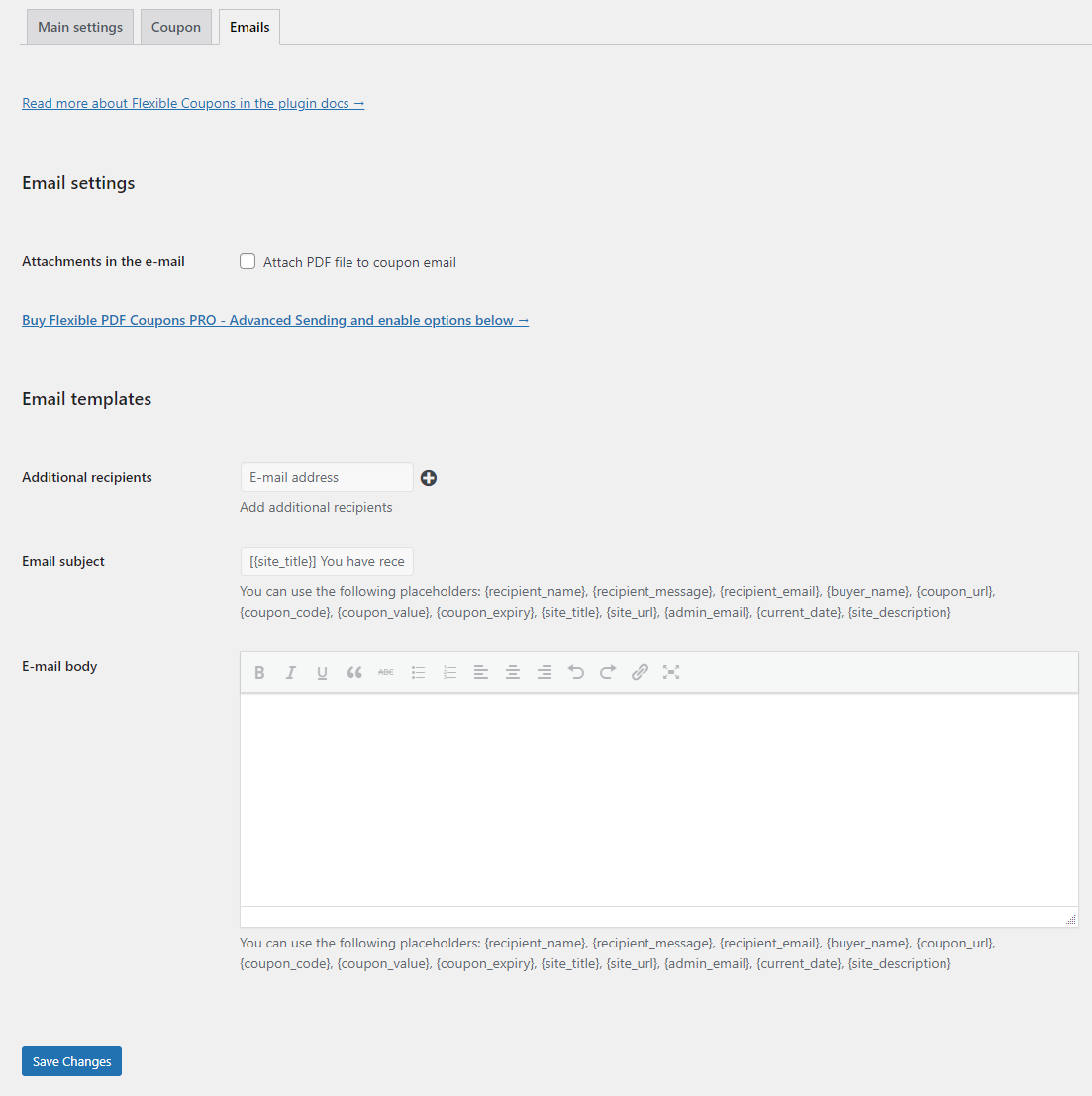
- PRO Attachments in the e-mail - enable to add PDF coupons also as email attachments. If this option is disabled, recipients will only be able to download the coupon via a link in the email.
- Add-on Additional recipients - this feature is available for the Advanced Sending add-on.
- Add-on Email subject - this feature is available for the Advanced Sending add-on.
- Add-on E-mail body - this feature is available for the Advanced Sending add-on.