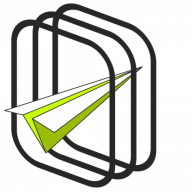Add-on requirements#
The add-on requires an active WooCommerce PDF Coupons plugin in the PRO version.
Settings#
Add-on options in plugin settings#
The add-on settings can be found in the plugin settings in this tab:
PDF Coupons > Settings > Emails > Email templates
These are basic settings and will apply to any product with a coupon.
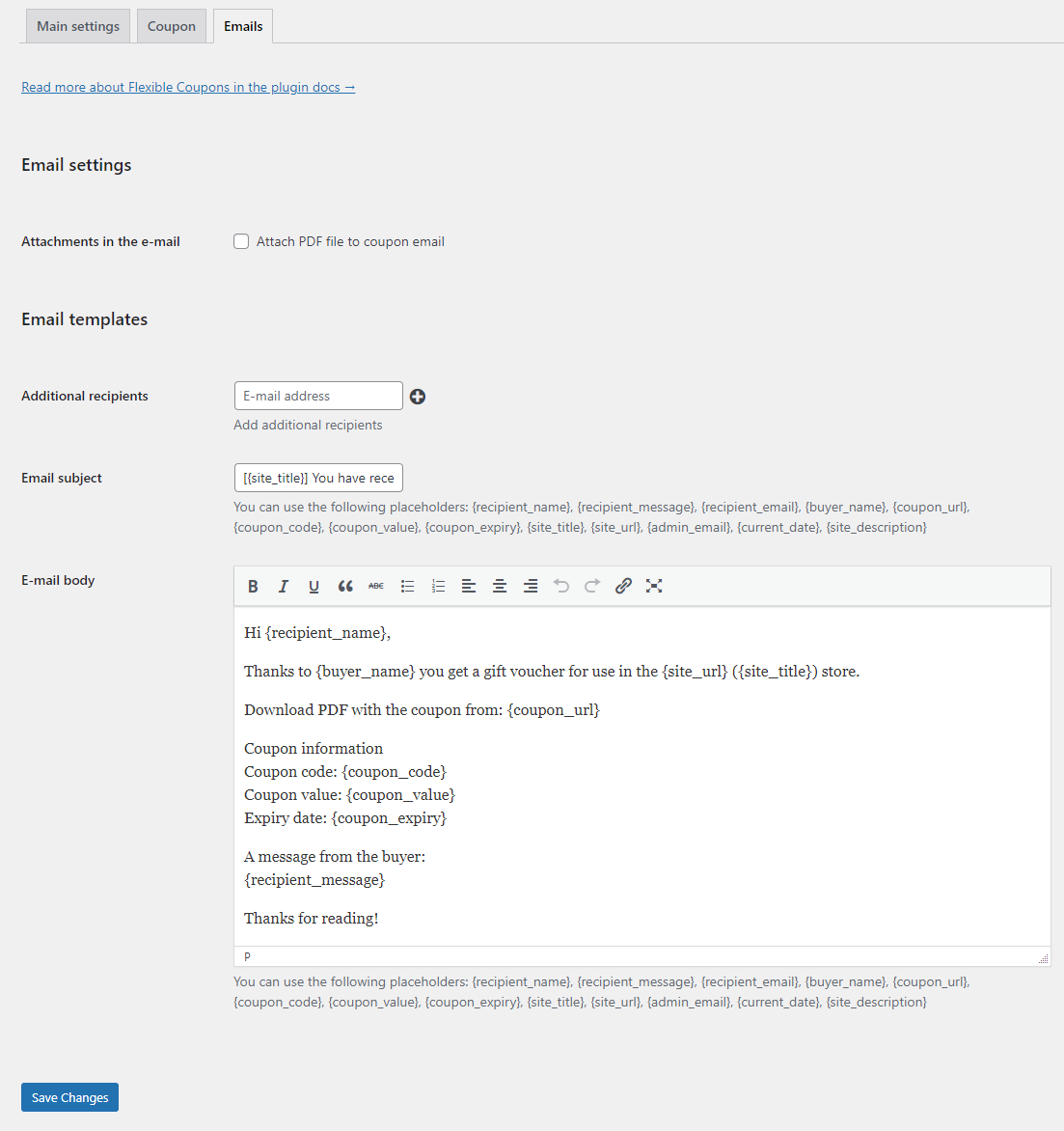
- Additional recipients - add the email address of an additional recipient who should receive the email with PDF coupons. Use the plus icon to add another recipient. Use the minus icon to remove the recipient. If the field is left empty then the email will be sent only to the default recipient (set on the product subpage).
- Email subject - enter the subject of the email that will be visible to the recipient. If the field is left blank then the email will contain the default subject.
It is possible to use a shortcode in the email subject:- {recipient_name}
- {recipient_message}
- {recipient_email}
- {buyer_name}
- {coupon_url}
- {coupon_code}
- {coupon_value}
- {coupon_expiry}
- {site_title}
- {site_url}
- {admin_email}
- {current_date}
- {site_description}
- E-mail body - enter the content of the email that will be visible to the recipient. If the field is left empty then the email will contain the default content.
It is possible to use the same shortcodes as for the email subject.
Add-on options in product settings#
Add-on settings can also be found in the product edition window. Select the PDF Coupon option and then click on the PDF Coupon tab that appears below.
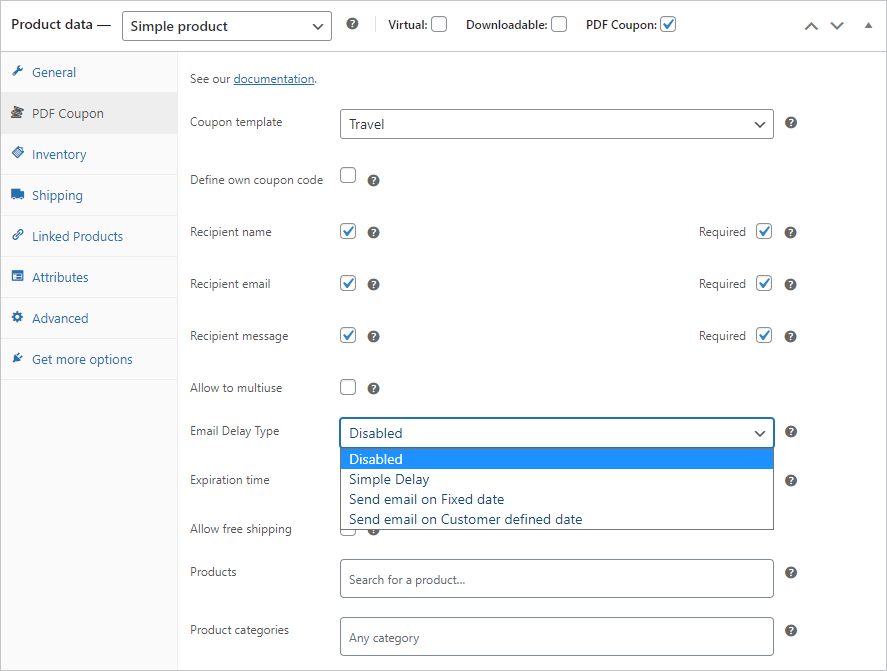
- Email Delay Type - set the delay when sending an email with a PDF coupon.
- Disabled - there will be no delay.
- Simple Delay - set an interval-based delay.
- Interval - set the type of interval using simple units of time
- Delay - set the length of the interval selected above.
- Send email on fixed date - set a date-based delay.
- Date - set the exact sending date using this format:
YYYY-MM-DD --:--
- Date - set the exact sending date using this format:
- Send email on Customer defined date - activates the date selector on the front of the product and sends the coupon on the date indicated there.
PDF Coupons > Settings > Main settings > Automatically generate coupons
The coupon will not be sent if the order does not reach the status set there.
The delay time is counted from the moment of purchase and not from the moment the set status is reached.