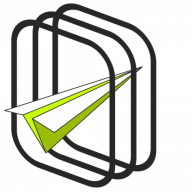WooCommerce comes with built-in discount coupons. In this article, you can read how to enable and set up the coupons in WooCommerce.
- Enable/ disable WooCommerce Coupons
- Add a WooCommerce coupon
- Main options for the coupon
- WooCommerce Coupon Usage restriction
- Use WooCommerce Coupons to sell vouchers
- Discounts in WooCommerce above coupons
How to enable WooCommerce Coupons?
The activation is very easy. First, go to the WooCommerce menu → Settings. In the General settings view you may enable Coupons by ticking the checkbox.
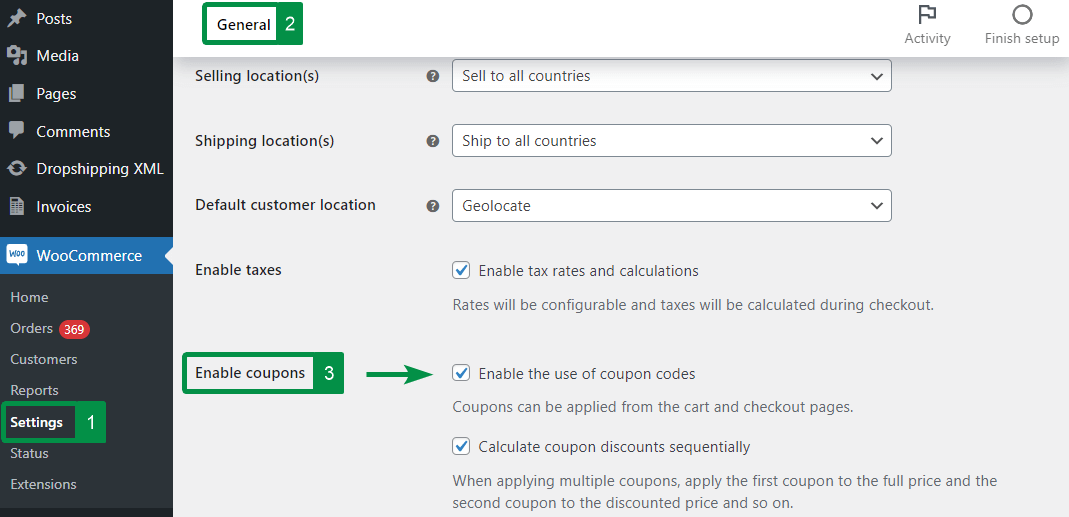
You may also decide to Calculate coupon discounts sequentially. That option will let customers add multiple WooCommerce coupons. WooCommerce will apply the first coupon to the full price and the next coupon to the discounted price and so on for additional coupons.
Adding WooCommerce Coupons
After activating coupons, you may add your first WooCommerce coupon. Go to Marketing → Coupons and then click on the Add coupon button.
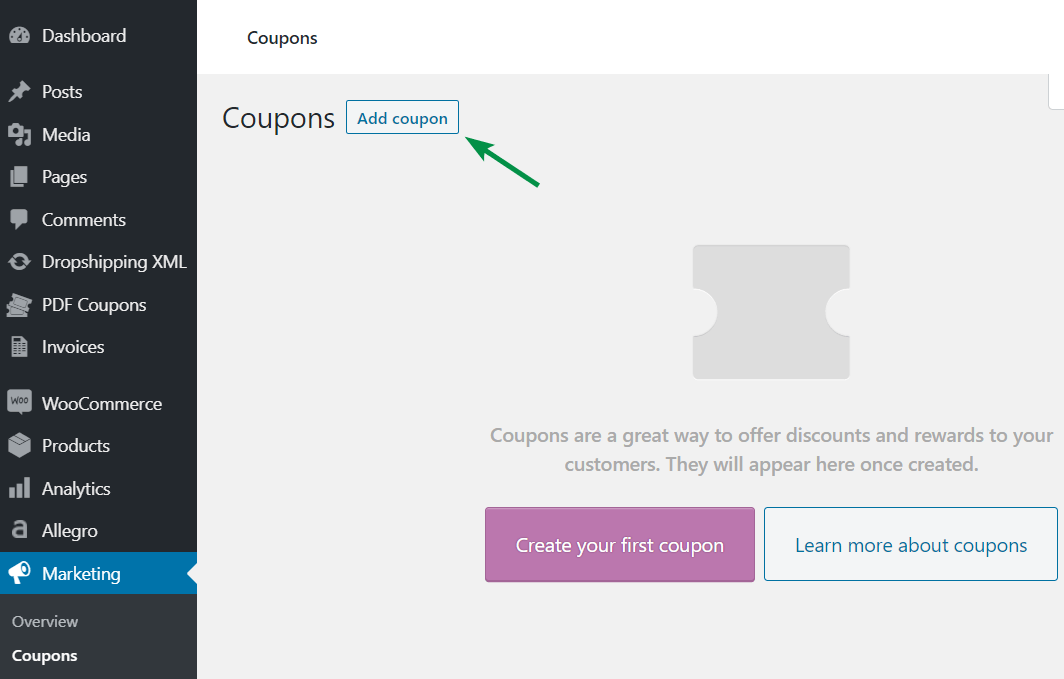
First, you may set the coupon code and the description.
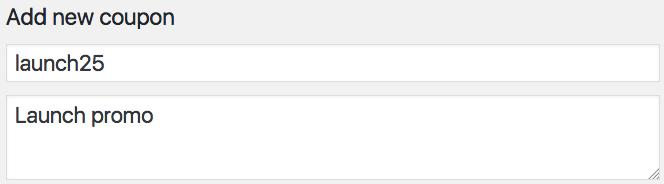
You may fill in the following fields:
Coupon code – this is a code for the discount coupon. Customers can enter the coupons in the WooCommerce cart or checkout.
Description – you may add some information about the coupon. The description is visible in the admin panel only. If you have multiple discount codes, the description will help you identify the coupons after some time.
Coupon General settings
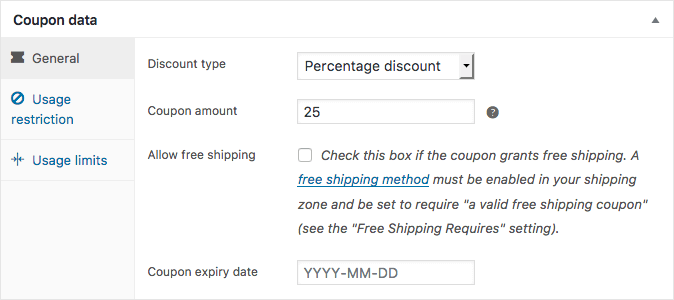
Discount type
- Percentage discount – a discount for the item by a percent of the original price, for example, 20%.
- Fixed cart discount – a fixed value discount. It works for the entire cart. For instance, a coupon worth $100.
- Fixed product discount – a fixed discount only for selected products.
Coupon amount – you may set the coupon value as an amount or by percentage, depending on the coupon type. You can use a decimal system appropriate for your WordPress locale. But, do not fill in the currency or percent sign, just the number.
Allow free shipping – enable this box if you want to offer WooCommerce coupons with free shipping. In that case, you need also to enable the Free Shipping option in WooCommerce → Settings → Free Shipping → Free Shipping requires. You can read more about WooCommerce Shipping here.
Coupon expiry date – choose the expiry date for the WooCommerce coupon. It’s optional.
WooCommerce Coupon – Usage restriction
Next, you can set a limit for selected products, categories, or email addresses. This configuration is optional.

Minimum/maximum spend – you may enter the minimum or maximum value for the order subtotal (the amount before tax calculation) needed to use the coupon.
Individual use only – check this option if one cannot use the coupon with other coupons.
Exclude sale items – tick this checkbox if the coupon should not discount products on sale.
Products – select appropriate products for the coupon usage.
Exclude products – exclude products from the coupon usage.
Product categories – select the whole product categories eligible for the discount.
Exclude categories – it’s also possible to exclude the product categories from the coupon usage.
Email restrictions – you may enter the email addresses that can use the coupons. Separate with a comma for more email addresses.
Usage limits
Then, you may limit the coupon usage. This configuration is optional too.
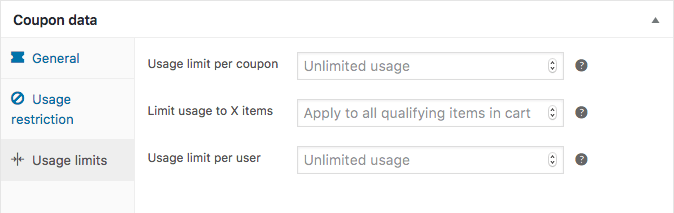
Usage limit per coupon – decide how many times the coupon can be used before its expiration.
Limit usage to X items – you may limit the maximum number of items the coupon can be applied to. It can be used for limited product discounts.
Usage limit per user – choose how many times each customer may use the WooCommerce coupon code.
To sum up, the configuration is over.
WooCommerce Coupons to sell vouchers?
Is it possible to create coupons in your store automatically?
You can use the free plugin to generate WooCommerce coupons as PDF gift cards and vouchers! The plugin may be called a WooCommerce coupon code generator. You may set the gift card and coupon restrictions as for standard coupons but offer them as vouchers and gift cards in WooCommerce.
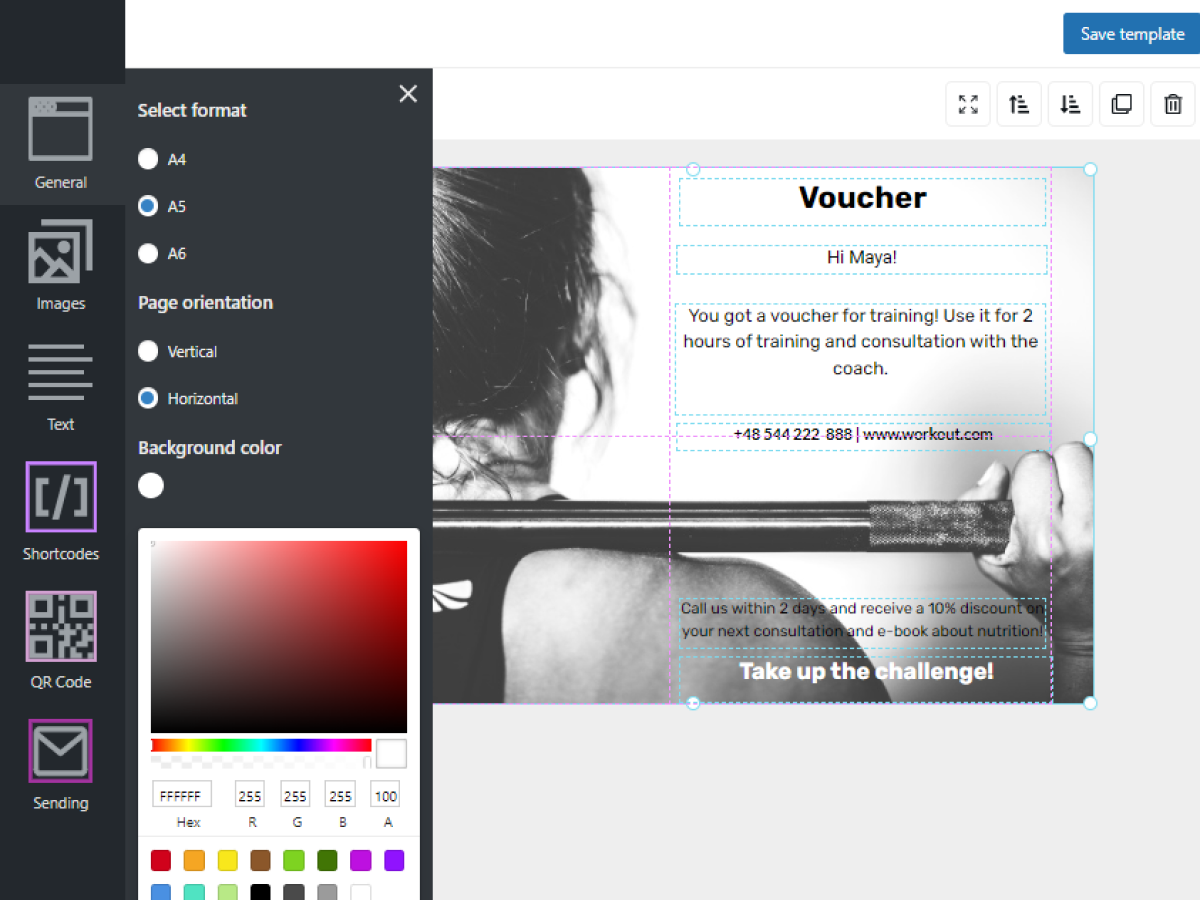
Flexible PDF Coupons WooCommerce
Design your own PDF coupons and sell them as gift cards, tickets, or service vouchers. Use extra add-ons and insert your own shortcodes, delay sending coupons by email, or even generate QR codes.
Download for free or Go to WordPress.org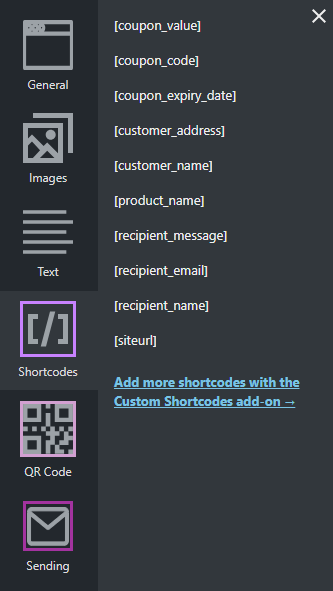
Flexible PDF Coupons PRO WooCommerce $59
Design your own PDF coupons and sell them as gift cards, tickets, or service vouchers. Use extra add-ons and insert your own shortcodes, delay sending coupons by email, or even generate QR codes.
Add to cart or View DetailsDiscounts in WooCommerce above coupons
WooCommerce coupons require the customer to enter the coupon (they do not work automatically based on selected conditions), do not offer BOGO (buy one get one), BOGOF (buy one get one free), BOGOHO (buy one get one half off), or discounts for groups of customers.
Need more features to create a promotion? You may check out the plugin to create WooCommerce dynamic product Pricing & Discounts!
With Flexible Pricing you may set:
- Price, percent, or fixed discounts.
- WooCommerce discounts for selected categories, roles, or client groups.
- Discounts per product or variations.
- Discounts based on order totals, totals in selected categories, or order history.
- BOGO (buy one, get one), BOGOF (buy one, get one free), or BOGOHO (buy one get one half off) promotions. Or let customers get Y items cheaper if they buy X items of one product.
Black Friday, coupons, and discounts plugin
Of course, you can use standard WooCommerce coupons to offer discounts. You may also check out Flexible PDF Coupons or Flexible Pricing plugins if you need additional features.