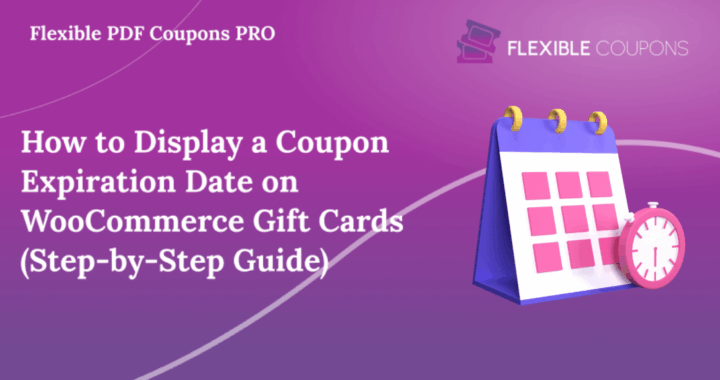Displaying a coupon expiration date on WooCommerce gift cards is a simple yet powerful way to delight customers during the holiday season🎄. Coupons, vouchers, and gift cards act as little bundles of joy, and creating an engaging shopping experience is key. One way to enhance this is through personalized gift cards, and what better way to do this than by using the [coupon_expiry_date] shortcode, supported by the Flexible PDF Coupons WooCommerce plugin. You can also read more about the plugin’s features on its official website.
The coupon expiration date plays a crucial role in creating urgency and driving conversions. Clearly showing when a coupon is valid helps motivate customers to redeem offers quickly.
How to use it? Where to place the coupon expiration date? How does it work? You’ll find all the answers below 😊.
Table of contents
- Why showing the coupon expiration date adds urgency
- Add the right WooCommerce coupon shortcode
- How to add the [coupon_expiry_date] shortcode in WooCommerce
- Save time and simplify adding expiry dates to coupons
- FAQ – Frequently Asked Questions
- Conclusion
Why showing the coupon expiration date adds urgency 🔥
Imagine you’re running an online store using WooCommerce. You want to offer your customers personalized gift cards with coupons, but you also need to ensure they’re aware of when these offers expire. Displaying the coupon expiration date is essential — it not only keeps your promotions valid but also creates a sense of urgency that encourages faster redemption.

Using the [coupon_expiry_date] shortcode is more than just adding a date. It enhances the user experience — when customers clearly see when their coupon expires, they’re more likely to act quickly. This feature is one of the best ways to show coupon expiry date on WooCommerce vouchers and drive immediate engagement.
Add the right WooCommerce coupon shortcode with Flexible PDF Coupons
The [coupon_expiry_date] shortcode and the Flexible PDF Coupons plugin work together perfectly. With them, you can easily manage your WooCommerce coupon expiry and show it directly on the gift card.
Flexible PDF Coupons for WooCommerce →Simply insert this shortcode into your gift card templates, and voilà – the expiry information will appear directly on the PDF gift card or voucher. Customers can easily plan their purchases according to the validity period of the coupon.
The Flexible PDF Coupons WooCommerce plugin automatically pulls the coupon expiry date on gift cards from your WooCommerce settings, so you don’t need to update it manually. This ensures accuracy and saves time – the plugin does it all for you ☕.
How to add the [coupon_expiry_date] shortcode automatically in WooCommerce
First, install and activate the Flexible PDF Coupons WooCommerce plugin. Once it’s active, you can easily add the [coupon_expiry_date] shortcode to your PDF gift card templates.
This shortcode automatically displays the coupon expiration date in a clear and visible way, helping you manage adding expiry date to coupons without manual work.
It took me only 6 seconds to place the expiration date on a WooCommerce coupon!

Just use the built-in graphic editor in the plugin to position the expiration date wherever you like. Besides [coupon_expiry_date], the plugin supports multiple WooCommerce coupon shortcodes you can add to make your gift cards even more dynamic.
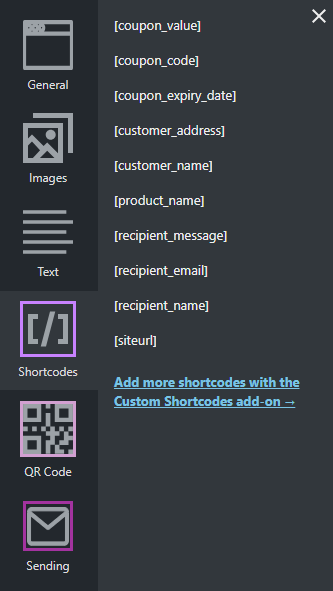
Save time and simplify adding expiry dates to coupons
The flexibility of the Flexible PDF Coupons WooCommerce plugin means you’re not limited to displaying only the coupon’s end date. You can customize your PDF gift cards with personalized messages, unique branding, and detailed coupon info — even adjust the expiry display for full control over design and placement.

By combining automation, design, and functionality, you create a more professional and engaging customer experience — and save hours of manual updates.
FAQ – Frequently Asked Questions ❓
How do I show the coupon expiration date on WooCommerce gift cards?
Use the [coupon_expiry_date] shortcode in your gift card template. The Flexible PDF Coupons WooCommerce plugin automatically pulls the expiry date from your coupon settings.
How to add coupon expiry date automatically in WooCommerce?
Install the plugin, create a coupon with an expiration date in WooCommerce, and include the shortcode on your gift card. The system will automatically display the coupon expiration date on the generated PDF.
Can you customize WooCommerce coupon expiration date on gift cards?
Yes! You can fully customize how and where the expiry date appears using the plugin’s visual editor, ensuring it fits your brand design.
If a coupon expires on a date, is it good that day?
In most cases, yes — a coupon that expires on a given date is valid through the end of that day. However, it depends on your store’s specific WooCommerce settings and time zone configuration.
Why isn’t my coupon expiration date showing up on the PDF gift card?
Make sure the expiration date is set in WooCommerce and that the [coupon_expiry_date] shortcode is correctly placed in your PDF template. If you’re still not seeing it, clear your cache or check for plugin conflicts.
Conclusion
Adding the [coupon_expiry_date] shortcode with the Flexible PDF Coupons WooCommerce plugin is one of the simplest and most effective ways to enhance your coupon expiration date visibility. It adds clarity, professionalism, and a sense of urgency that encourages customers to act fast — boosting sales and engagement during every promotion.
To learn more about how to set up and display the coupon expiry date on gift cards, visit the plugin’s documentation.